How do I use AnyImage?
Back to FAQs

Answered by Bella
February 2, 2018AnyImage is extremely easy to use and allows you to create clickable social cards in a matter of seconds. To get started, simply follow these steps:
The Short Answer
1) Click 'Browse Files' to choose an image from your computer OR copy and paste the URL of an
image that already exists online into the 'Image URL' field and then click 'Next'
2) Enter a title and description for your card and set your destination URL
3) Using the preview area at the bottom of the page, you can adjust the position / size of your
image for each social platform. When you're happy, click 'Finish'
4) Copy your new link and post it to your chosen social platform/s. It will then automatically
be converted into your clickable social card
The Extended Answer
Step 1: Choose an imageClick the browse button to choose an image from your computer or paste the URL of an image that's already being hosted online into the URL field and then click Next:
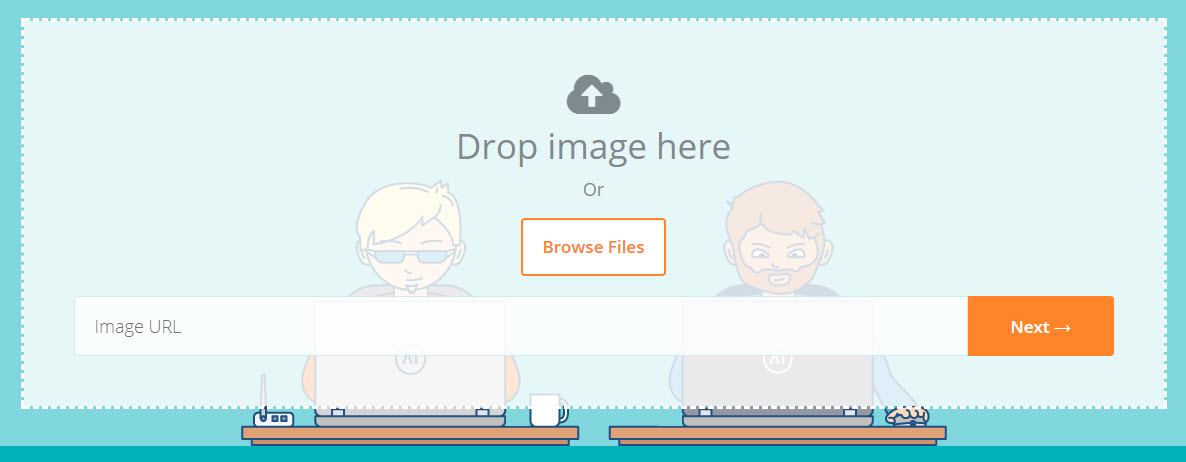 Step 2: Set text and destination URL
Step 2: Set text and destination URL
You can now type your title, description and destination URL into the relevant fields. The destination URL is the website address that your card will take people to when clicked. You can also choose from either a large card or small card (for social platforms that display small cards):
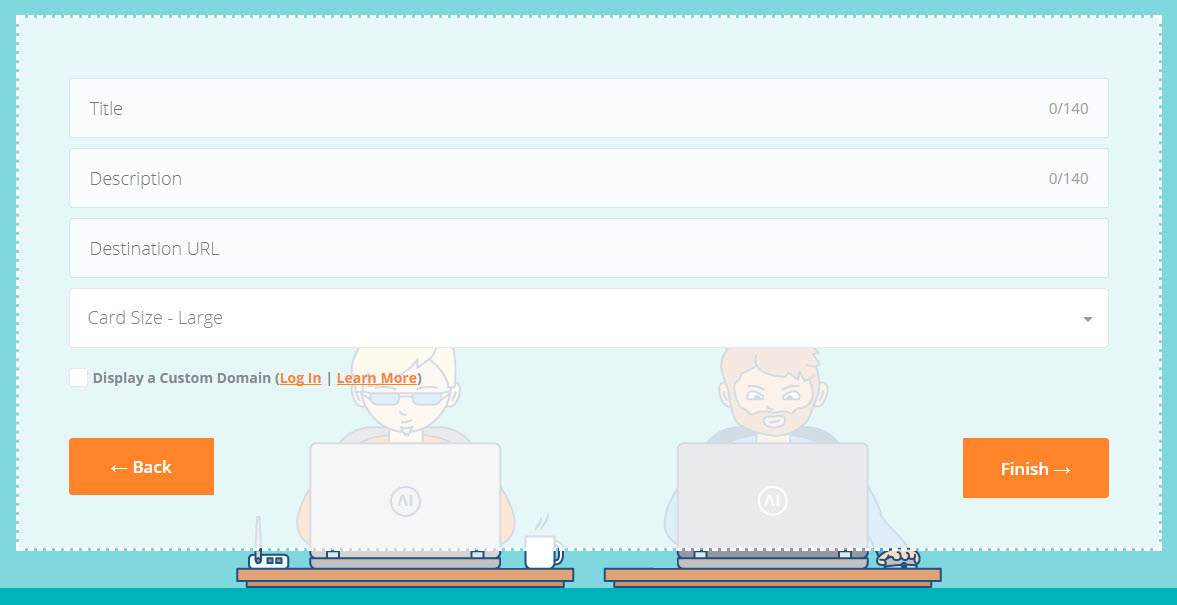
The preview area at the bottom of the screen can be used to see what your card will look like on each of the social platforms (simply click on the platform name above your card or on the arrows at either side to navigate between them). You can also use this area to zoom in/out of the image and click + drag to change its position. The image can be manipulated independently for each of the social platforms. Once you're happy with your card, simply click the Finish button:
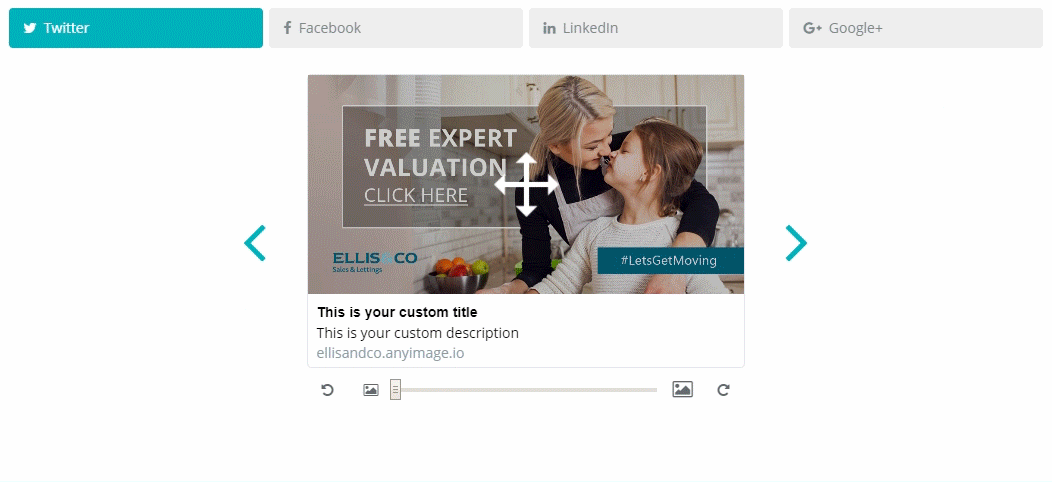
Step 3: Share your new card
The final screen will allow you to copy your newly
generated AnyImage link. Once copied you can visit the social platforms, compose a new post / Tweet and paste in
your link. Once posted the platforms will automatically convert the link into your clikable social card. You can
also use the social share buttons on this screen to post your card to Twitter, Facebook, LinkedIn or Google+
without leaving AnyImage:

Social cards can of course be an extremely effective way to increase engagement rates and drive more traffic
from the social platforms. They can be used to directly promote products and services, as well as blog posts,
app/software downloads, competition landing pages and email signup pages etc. AnyImage makes light work of
creating social cards for any purpose.
A
Twitter
case study shows that the UK-based mobile company Three saw a 26% higher Engagement Rate as well as a
64% increase in URL clicks when using Website Cards. Tumblr increased referral traffic from Facebook by more
than
250%
after implementing Open Graph to display social cards whenever their site is shared and Neil Patel increased his
by
174%.
We hope you enjoy using this unique tool. Please share your thoughts with us on Twitter
(@any_image ← Click to Tweet Us).
Have more questions? Submit a request